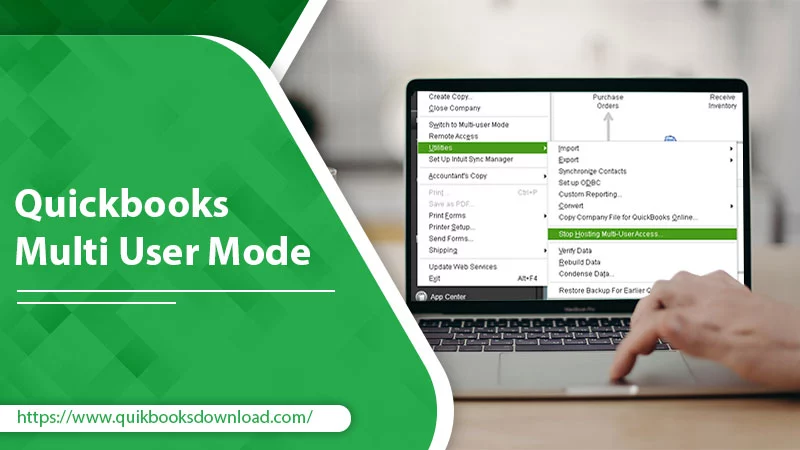The QuickBooks multi user mode enables more than one person to work on the same company file. To understand it, picture three people, namely, the business owner, manager, and payroll in charge need to work on a QuickBooks file simultaneously. They can use the multi-user mode to collaborate on this company file. But all three should be networked and have their QB license. This mode facilitates productivity and efficiency since every user possesses simultaneous access to the company file. It also ensures accurate and effective collaboration. Keep reading to know the entire process of setting up multi-user mode in your QuickBooks program.
How to Enable QuickBooks Multi User Mode?
To set up this mode in QuickBooks Desktop, you first need to download the accounting software. After that, follow these points.
- When it’s time to install QuickBooks Desktop, select Custom and Network Installation type.
- Select ‘I’ll be using QuickBooks…storing’ if you want the complete QuickBooks Desktop on the server.
- Follow the on-screen prompts carefully and choose ‘Multi User host installation.’
- Next, update the QuickBooks company file after opening the software.
- Now, to use multi user mode QuickBooks, move to ‘File’ and select ‘Utilities.’
- Tap ‘Host Multi-User Access.’
NOTE: If it says ‘Switch to single-user mode’ it implies that your company file is in multi-user mode.
- Next, open Windows Firewall.
- Select ‘Advanced Settings.’
- Tap ‘Inbound rules’ followed by ‘New Rule.’
- Now, select ‘Port.’
- After that, select ‘Next.’
- Check the ‘TCP’ option.
- Enter the ports for your QuickBooks year version.
- Tap ‘Allow the connection.’
- Place a check on all profiles and click ‘Next.’
- Name the rule and hit ‘Finish.’
- You can now access QuickBooks Desktop multi-user mode.
Steps to share company files
After setting up QuickBooks in multi user mode, you can now share company files. To do that, follow these pointers.
- Right-tap on the folder with the company file.
- Head to ‘Properties’ and choose ‘Security.’
- Here, tap the ‘Edit’ option.
- Select ‘QBDataServicesUserXX.’
- Now, select the ‘Full control’ option.
- Then tap ‘Allow.’
- Continue further by clicking the ‘Apply’ tab followed by ‘OK.’
- Finally, setup Windows access permissions to share your company files.
- Hit Win and R keys simultaneously to launch File Explorer.
- Locate the folder with the company files and right-tap it.
- Tap ‘Properties and Sharing.’
- Now click the ‘Share ad’ option.
- Select the suitable QBSetaServiceUserXX, where XX denotes the specific QuickBooks version on your system.
- Lastly, tap the ‘Full control’ option followed by ‘Share.’
Configure QuickBooks Database Server Manager
The next step for using QuickBooks switch to multi-user mode is to set up the Database Server Manager.
- Move to ‘Programs’ on your system.
- Select ‘QuickBooks.’
- Now, select ‘QuickBooks Database Server Manager.’
- Tap the ‘Scan Folders’ tab.
- Now, choose the ‘Add folder’ option.
- opt for the folder with the company file and click ‘OK.’
- Choose the ‘Add folder’ option.
- Tap the ‘Scan’ tab to commence scanning.
- Finally, click ‘Close.’
Allow configuration to QuickBooks multi user mode.
It’s easy for Windows 10 users to assign admin authority to a new user in multi-user mode. Follow these pointers to permit other users to access QuickBooks in multi-user mode.
- Go to ‘Settings’ on the system.
- Choose ‘Accounts’ followed by ‘Family & Other Users.’
- Choose the option saying, ‘Add someone else on this computer.’
- After that, select ‘I don’t have this person’s sign-in information.’
- Insert a user who doesn’t have a Microsoft account.
- Then specify a name and password for that account.
- Tap ‘Finish.’
- Next, give admin authority to this user.
- Now, choose this account and select ‘Account Type.’
- Head to the ‘Admin’ tab.
- Click ‘OK’ followed by ‘Save.’
Resolve QuickBooks Multi User Mode Not Working Error
Many people face issues when opening a company file on another PC. The screen displays that the multi user mode is not working. Fix this error with these solutions.
Use QuickBooks File Doctor
This tool helps you find whether your system can host the multi-user mode.
- After downloading the quickbooks file doctor , run it.
- Now check whether you face the QuickBooks multi user mode
Use QuickBooks Database Server Manager
Launch the QB Database Server Manager on the server computer.
- Move to the ‘Start’ menu and input ‘database.’
- Use the ‘Browse’ option to head to the folder with the company file.
- Tap ‘OK.’
- Now click the ‘Scan’ button.
- These steps will repair firewall permissions.
- Check whether the QuickBooks multi user mode not working error has been fixed or not.
Examine the host mode on every user’s computer
This is another effective method to resolve the error.
- Launch the QuickBooks ‘File’ menu on the user system.
- Open ‘Utilities.’
- If ‘Host multi user access’ option appears on the drop-down menu of utilities, it implies that this specific system isn’t the computer hosting the company file.
- However, if ‘Stop hosting multi user access’ shows on the list, turn off hosting.
- Now enable the QuickBooks single-user mode.
- After disabling the hosting mode on every user system, find whether the QuickBooks Desktop multi-user mode not working error persists.
Frequently Asked Questions
How can more than one person use QuickBooks simultaneously?
The multi user mode QuickBooks lets several users use a single company file. It enhances accuracy because many people are working on the data. The data also remains protected because you can set different user access levels.
How is the single and multi-user mode in QuickBooks different?
The single-user mode allows only a single person to access the company file. If another user accesses it, they receive a -6073 error message. In contrast, multi user mode enables multiple users to use QuickBooks. The seat count for that specific QuickBooks license dictates the number of users who can access the QuickBooks file.
When do you need an extra license?
The standard QuickBooks license agreement requires different QuickBooks licenses for every person using the software. But if you aren’t using multi user mode QuickBooks Desktop, you only need a single license. The need to get additional licenses occur when more people need to use the software on their systems.
Summing up
The need for QuickBooks multi user mode arises when the business expands. It saves time for many people and boosts productivity. Use this simple guide to configure this mode on QB whenever it’s the right time. Connect with a QuickBooks technical support service if you face any issues in performing this process.