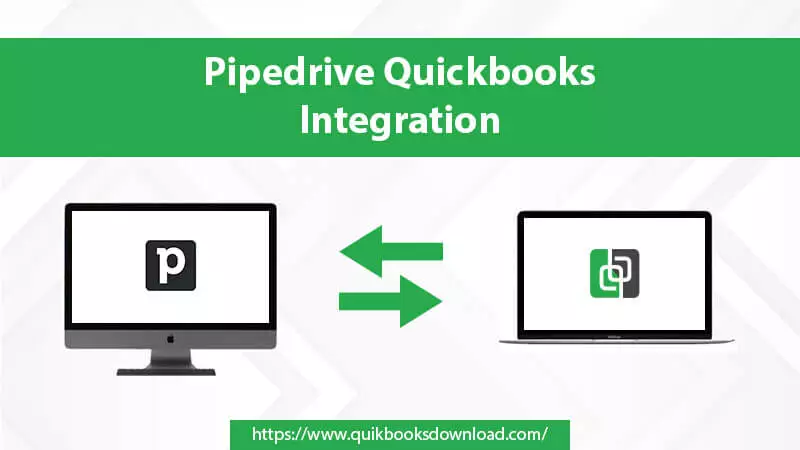Every company desires to minimize their operational or administrative salaries. Surprisingly, when they integrate a CRM, the result is huge time savings of as much as 25 to 120 hours per month! One of the best ways to experience cost and time savings is through Pipedrive QuickBooks integration. By doing this, you can view QuickBooks transactions in the Pipedrive CRM without using QuickBooks. Not only that, but you can also make records in QuickBooks from the CRM.
This integration also eliminates time-consuming communication between Accounting and Sales. Keep reading to learn about the simple process of integrating accounting software with this efficient CRM.
Why Is Pipedrive QuickBooks Integration Worth It?
This integration is totally worth it because of the many tasks it simplifies. Here are some benefits of the integration of these programs.
- Pipedrive integration with QuickBooks allows the generation of invoices from the deal detail view. There’s no need to transfer data between these applications manually, and the invoice can be sent straight to the QB account.
- You receive status updates on the invoice. Thus, you are always informed whether the invoices are paid, accepted or past.
- The integration monitors all previous sales transactions. It also keeps track of your sales communications.
- Pipedrive manages, creates, and labels your pipelines as per your requirements.
- Email forums and chatbots allow you to gather leads.
- The QuickBooks Pipedrive integration is effortless to use.
- You can avail of customer service support from Pipedrive anywhere, anytime. Use mediums like live chat, phone or email to connect.
- The integration facilitates your enterprise to grow and scale.
Also, read : setup quickbooks bank feeds
How to Perform Pipedrive QuickBooks Integration?
You can install Pipedrive and configure QuickBooks integration with it in a straightforward process.
Install Pipedrive and select the required fields
- In Pipedrive, below ‘Tools and Applications’, select ‘QuickBooks.’
- Go to ‘Invoicing’ and choose ‘QuickBooks.’
- The rest of the installation process will be complete when you get redirected to the Pipedrive marketplace.
- You can also uninstall the software by going under ‘Tools and Applications.’
- Verify your QuickBooks login credentials.
- Back in the Pipedrive settings, set your preferences for QuickBooks Pipedrive integration.
Set up QuickBooks integration with Pipedrive
To fully configure QuickBooks with Pipedrive, choose the necessary fields in Pipedrive.
- To – It is for the person you want the invoice addressed to. Select any organization, people, and deal fields.
- Address – It is for the invoice’s recipient’s physical address. You can use Pipedrive’s ‘Organization-Address’ field.
- Email – Type the email ID of the invoice’s recipient. You can use the ‘Person-Email’ field of Pipedrive.
- Customer Tax ID – If you have a custom field in Pipedrive for your client’s tax ID, apply this field.
- Due Date – This field is for setting up the payment’s due date.
Lastly, tap ‘Save.’ It will save your preferences for QuickBooks Pipedrive integration.
How to Use the Integration of QuickBooks with Pipe drive?
After the setup process, you are ready to create your invoice. Here are the pointers to follow.
- Move to the ‘Detail’ page of a contract.
- Choose the ‘Invoice’ tab.
- Now click ‘+ Invoice.’
- You’ll be asked to give your invoice data.
- After the invoice gets saved, this information will transfer to your QuickBooks account.
- Here are the various fields to fill.
- Customer information – The data here automatically fills as per the fields you chose while setting up your invoicing options.
- Fill in the details for the invoice as per your company’s requirements.
- In the last field, the goods that make up the expenses on your invoice are reflected. So, the items associated with your offer will appear here.
- Link to an existing client or create a new client to the invoice below ‘Customer data’ in QuickBooks.
- You can modify client data on the provider’s end after linking a client.
- After successfully filling in the invoice data, tap ‘Create invoice.’
Also, read : quickbooks certification cost
Where to view bills in Pipedrive?
After performing Pipedrive integration with QuickBooks and creating the invoice, you might wonder how to view the bills. Here is the process to view the invoice.
- A new invoice is there under the ‘Change Log’ in the ‘Detail’ view.
- The significant statuses that invoices in Pipedrive show include:
- Open
- Paid
- Overdue
- Voided
- Deleted
- Awaiting payment
- Partially paid
- On selecting ‘More’ you get different options related to the invoice.
- Paid or unpaid invoices must be voided.
- You can remove the invoice.
- Send invoices via email irrespective of their pay status (paid or overdue).
- You can download the invoice’s PDF version and send it to your customers.
- Tap ‘Open’ in QuickBooks and update, send, and receive payments for the invoice.
- The invoice’s history is present in the sidebar of the ‘Detail’ view.
- Refresh it to find the recent updates from QB.
Also, read : quickbooks unrecoverable error
Frequently Asked Questions
Does Pipedrive integrate with QuickBooks?
Yes. Pipedrive fully integrates with QuickBooks. It’s easy to transfer all QuickBooks vendors, customers, estimates, and invoice’s records to Pipedrive. You don’t need to access QB once you integrate both programs. It reduces the time-consuming double-entry process.
Which programs can you integrate with QuickBooks Online?
There are various apps that seamlessly integrate with QuickBooks Online. Here are some of the leading ones.
- Expensify, the expense management app
- Insightly, the customer relationship management system
- QuickBooks Time, a time-tracking and payroll app
- Method; CRM, the CRM with a two-way sync with QB
- Float, the cash flow forecasting app
Is Pipedrive good for small businesses?
Pipedrive is perfect for small businesses. It offers some great features, such as a user-friendly visual sales pipeline and tools for handling contacts, leads, activities, and deals. With email and document-tracking functionalities, a built-in dialer, and an AI-powered sales assistant, it tremendously helps small businesses automate tasks.
Configure Pipedrive QuickBooks Integration Easily!
Now you don’t need to worry about data silos and wasted time. This integration will ultimately enhance your decision-making accuracy across all departments. Real-time data integration increases productivity for crucial divisions, accounting and customer relations. If you need additional help setting up this integration, contact a QuickBooks technical support service.