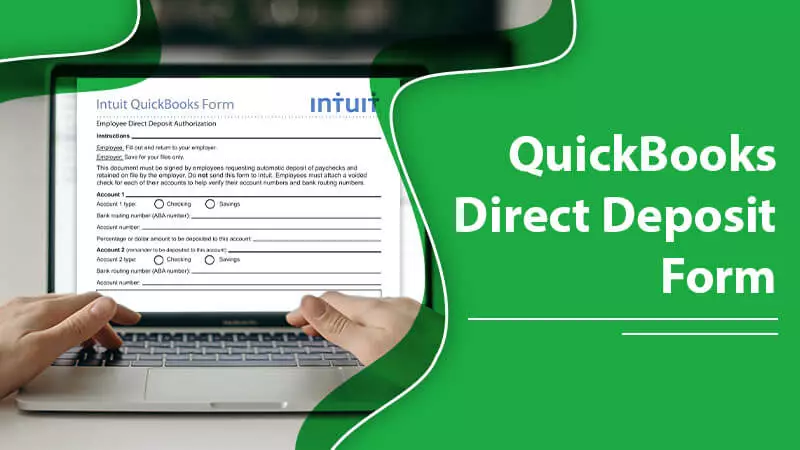Processing and managing payroll are complex accounting tasks. It is undoubtedly so for large-sized firms with numerous employees. However, with QuickBooks direct deposit form, managing payroll services becomes easy. It allows you to gather crucial employee information, such as bank details, and pay them a salary. Still, many business owners and accountants face issues when it comes to setting up the QB payroll direct deposit function. Essentially, you only need to connect your business bank account to payroll and have your employees authorize direct deposit for payment. By going through this post, you will understand how to configure payroll direct deposit in QuickBooks Online and Desktop.
What Is QuickBooks Direct Deposit Form and How Does It Work?
Direct deposit means transferring funds electronically into the bank account instead of a physical check. It happens because of an automated clearing house or ACH, which is an electronic network facilitating digital deposits between financial institutions.
Also, read ; quickbooks delete deposit
It is most commonly employed for paying employees and, in some cases, for getting a tax refund and unemployment benefits. QuickBooks payroll direct deposit simplifies the task of paying employees considerably compared to depositing a physical check. When you deposit a check, the bank undergoes multiple steps
Before making funds available in your account. It is pretty time-consuming, and the employees might not get the funds they need on the exact date.
In contrast, with direct deposit, you only need to fill out the direct deposit information, and the funds get released by the bank to your account on payday.
Set up QuickBooks Direct Deposit Form in QuickBooks Online
There are a series of steps you need to adhere to set up the direct deposit successfully. All these steps are clearly explained below.
Link your firm’s bank account to QB payroll.
You must have all the information related to your bank and business before connecting your bank account to QB payroll. Begin by signing into your bank account and following these points.
- Fill out your business data and tap ‘Next.’
- Input the data about the principal officer of your business.
- Now fill out your account data in QuickBooks. Usually, it will have some information already present.
- Finally, tap ‘Accept and Submit’ followed by ‘OK.’
Also, read : quickbooks install
Set up your employee’s account.
Now, you need to make your employees authorize the direct deposit. For this purpose, you will require the account and routing number of your employee’s bank account. It will also need every one of your employees to sign an authorization form for QB direct deposit.
Follow these points to access the QuickBooks direct deposit form.
- In QuickBooks payroll, find the ‘Taxes’ menu.
- Once there, tap ‘Payroll tax.’
- Now choose ‘Employee setup’ and ‘Filings.’
- Choose the ‘Bank verification’ option present beside ‘Authorization for direct deposit.’
- Tap ‘View’ and print copies of the form for your employees.
After carrying these steps, print copies for your employees to fill out. If you are a small business owner, let all employees sign up for direct deposit so that the payroll becomes more efficient.
Input employee bank information
There are three main ways to add employee bank details. These three methods are for a new employee, an existing employee, and making an employee input their details themselves are given below.
Add bank details for a new employee.
- Head to ‘Payroll’ and tap ‘Add employee.’
- Input the necessary employee details. It is essential to add the employee’s name, contact data, Social Security number, and payment schedule.
- When you get asked about the method of paying the worker, choose ‘Direct deposit.’
- Now, fill in the account and bank routing details.
Update information for a current employee
- Tap on ‘Payroll’ followed by the name of the employee.
- You will now see the question, ‘How do you want to pay?’
- Fill in the bank account and routing number of the employee.
- Hit ‘Done’ and save the changes.
Employ the Self-Setup option
- Tap on ‘Self-Setup.’
- That’s it; the employee can now enter their information.
Pay employees through direct deposit QuickBooks
Now that you have entered all the required employee information in Quickbooks Payroll Enhanced, it’s time to send payroll deposits. You can process payroll and get same or next-day deposits. Note that you need to give payroll by 7 AM Pacific time to enjoy the same-day direct deposit. But if you want a next-day deposit, you need to process it by 5 PM.
Set up QuickBooks Direct Deposit Form in QuickBooks Desktop
QuickBooks Desktop payroll users can also set up direct deposit for their employees. The process differs only slightly.
- Head to the ‘Employees’ menu.
- From there, go to ‘My payroll service’ and tap ‘Activate direct deposit.’
- Now add your business, principal officer, and data related to your bank account as explained above.
- The only difference here is that you’ll need to fill out all the information manually.
- When you link to your account via QuickBooks, you will need more verification.
- QuickBooks Desktop will give a test deposit in two days which you need to verify in QuickBooks.
- Use the ‘Employee Center’ to set up your employees for direct deposit.
- To do that, tap ‘Employee Center’ followed by double-tapping on the employee name.
- Tap the tab named ‘Payroll info.’ After that, hit the ‘Direct Deposit button.
- Choose the ‘Use direct deposit option.
- Now input the bank account data where the sum will be deposited.
What Is QuickBooks Payroll Direct Deposit Cost?
There’s a standard fee of $1.75 for each transaction processed in the software for employees and vendors. But if you are a subscriber of the new payroll that Intuit offers, there is no direct deposit fee for employees.
However, some additional fees are applicable to the number of employees you process your payroll at a specific period. It is $2 per employee on a monthly basis.
Final Thoughts
Use these steps to set up QuickBooks direct deposit form and save your time and expense of printing checks. Both QuickBooks Online and Desktop users can use this guide and set up direct deposit. Just ensure that you have the correct bank information of your employees. If you need extra help with any aspect of the process, connect with a reliable QuickBooks technical support service.